FAQ
General:
1) When you first start the game you’ll see the following screen:
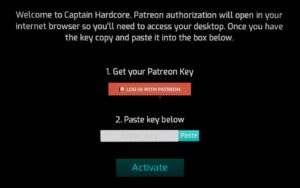
2) Press “Log in with Patreon” and your internet browser will open a Patreon login page. If you’re on PC you’ll need to access your desktop for this step.
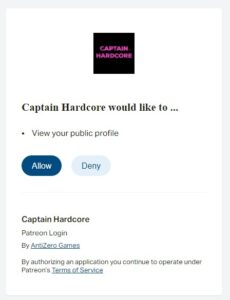
3) Once logged in you’ll see this page. Click Allow and you’ll be given a key which you can copy and paste into the game to activate. If the key expires or you reinstall the game just repeat the process to get a new one.
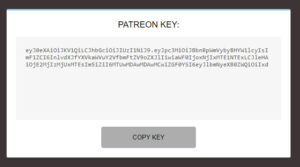
- If you have any issues logging in or get an Authorization Error/No Valid Tier please try copying the login page URL to a different browser and disabling your antivirus and VPN.
- If you’re on Quest and see a blank white page after logging in, try opening the Quest browser and logging into patreon.com before you launch the game, then re start from step 1.
- Logging in will unlock the Space Traveller, Galactic Trader or Asstronaut content based on your tier.
- If you upgrade your tier press “Update Tier” on the first screen inside the game and grab a new token, the game will then recognise your new tier!
- If you downgrade or unsubscribe you’ll always be able to play the last version you had access to. For example if pledging at the Asstronaut tier then downgrading to Space Traveller you’ll always have access to the Asstronaut content.
- Once it’s activated you can still play offline.
- Astral Body Patrons have permanent access to all the updates!
No, you will always have access to the last version you downloaded even if you stop pledging. You only need to pledge again if you want to receive updates.
If you’re a Patron the best way to join the server is by linking your Patreon and Discord accounts, you’ll then be automatically added to the server and assigned a role.
Invite Link: https://discord.gg/euXVtEv89c
pc version:
It’s been found that anti-virus software can cause this so please try disabling your anti-virus completely (remember to turn it back on afterwards).
Make sure Winrar is up to date or use 7Zip instead.
Install the Unreal Engine Prerequisites by running the installer found in the game folder:
\Engine\Extras\Redist\en-us\UE4PrereqSetup_x64.exe
This fixes most issues, if you still can’t play please message me with your PC spec and I’ll do my best to help.
This can be caused by a driver bug on some Intel 10/11th gen processors. Try running the game through “Intel OpenSSL Fix.bat” inside the FluidGame directory.
This is usually because SteamVR isn’t installed. It’s required for the game to run in VR mode and should be started before you launch Captain Hardcore.
Either disconnect your VR headset before launching the game or press V to toggle between desktop and VR.
That depends on whether you’re playing in VR or desktop mode and which headset you’re using. The best way to check if your PC can run the game is to download the free demo.
- For VR the minimum spec is a GTX 1060 and an i7 4770 or higher. The game may run on lower spec hardware but it depends on the refresh rate and resolution of your HMD. For high frame rates and more complex scenes the recommended spec is a GTX 1080 and AMD Ryzen 5 2600 or equivalant.
- For desktop mode the requirements are much lower. You should be able to play even on a low end gaming machine.
These requirements may change while the game is in development.
Start by reducing everything to the lowest possible quality, then gradually increase settings until you find a good balance of quality vs performance.
Anti aliasing, ambient occlusion and sub surface settings will make the most difference.
Hair and fluid simulation are very heavy, there will be options added later to improve their performance. Keep the number of fluid emitters to a minimum if you have a less powerful PC.
Dynamic lights also affect performance dramatically, try not to spawn too many and keep their shadows disabled.
Oculus headsets sometimes have issues with CPU heavy games, and the physics in Captain Hardcore is quite demanding. You can try the following steps to improve performance.
- Reduce the physics quality in the game settings.
- Open task manager and go to Details. Then find OVRServer_x64 EXE, right click it and set priority to realtime.
- Keep task manager open and start the game, then set the game priority to low.
This video may also be helpful.
There’s a hidden computer in the title screen where you can enter the cheat code “69420”.
You can find your saved scenes and characters inside these folders:
Scenes: Captain Hardcore\FluidGame\Scenes\
Characters: Captain Hardcore\FluidGame\Characters\
It’s also possible to import textures (jpg + png) and audio (wav) files by placing them inside these folders:
Textures: Captain Hardcore\FluidGame\TextureImport\
Audio: Captain Hardcore\FluidGame\AudioImport\
Quest version:
The Quest version will continue to be developed alongside the PC. Read more here.
You can find your saved scenes and characters inside these folders:
Scenes: sdcard\UE4Game\FluidGame\FluidGame\Scenes
Characters: sdcard\UE4Game\FluidGame\FluidGame\Characters
It’s also possible to import textures (jpg + png) by placing them inside this folder:
Textures: sdcard\UE4Game\FluidGame\FluidGame\TextureImport
If the folders don’t exist you can create them yourself.
When you run the game for the first time it’ll ask for storage permissions, make sure you allow them.
If it still won’t save then try creating the save folder manually. You can do this using Sidequest.
“sdcard\UE4Game\FluidGame\FluidGame\Scenes”
Side loaded apps can be hidden by turning off developer mode. You can also lock the game with a pin code.
Try opening the Quest browser and logging into patreon.com before you launch the game, then re start the game and press “Login with Patreon” again.
